kwip mod
- aphidas
- Jul 13, 2024
- 2 min read
Updated: Jan 27
With the kwip mod you can play kknd2: krossfire in high resolution fullscreen with 16:9 / 1080p and 60 fps.
In addition, kwip can be the solution for the following
kknd2: Krossfire bugs.
couldn't create new unit
mission failing at random
unable to build
In this blog post i will show you how to "install" the mod and the setting procedere.
The first step is to download the kwip mod. You can find it here in the download area or in the original at mod db.

In the download folder you will find the readme.txt and the kwipv3.exe take the exe file and copy it into your kknd folder. Then create a desktop shortcut for the kwipv3.exe and place it on the desktop for example.
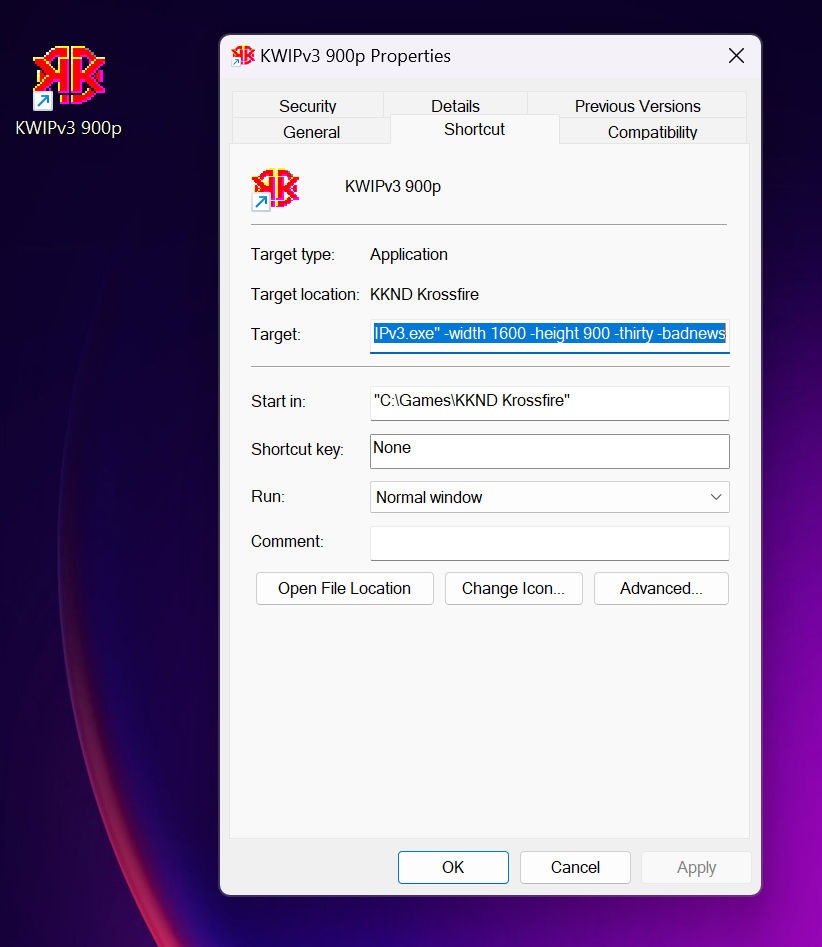
My shortcut in this example is called kwipv3 900p. Go to the shortcut settings and under Target the kwipv3.exe is stored as the target.
Now enter the settings in this column, these are my settings.
-width 1600
-height 900
-thirty
-badnews
"width and height" is logically our resolution. In this case I play at 900p. Other common resolutions are
1280 x 720
1600 x 900
1920 x 1080
2560 x 1440
"thirty" means that i play at 30 fps. The reason for this is that kknd2: krossfire starts to get buggy at 60fps. For example, the reinforcements no longer work properly and take twice as long to arrive as normal.
"badnews" only concerns the cheats that i need to be able to test custom missions or multiplayer maps more quickly.
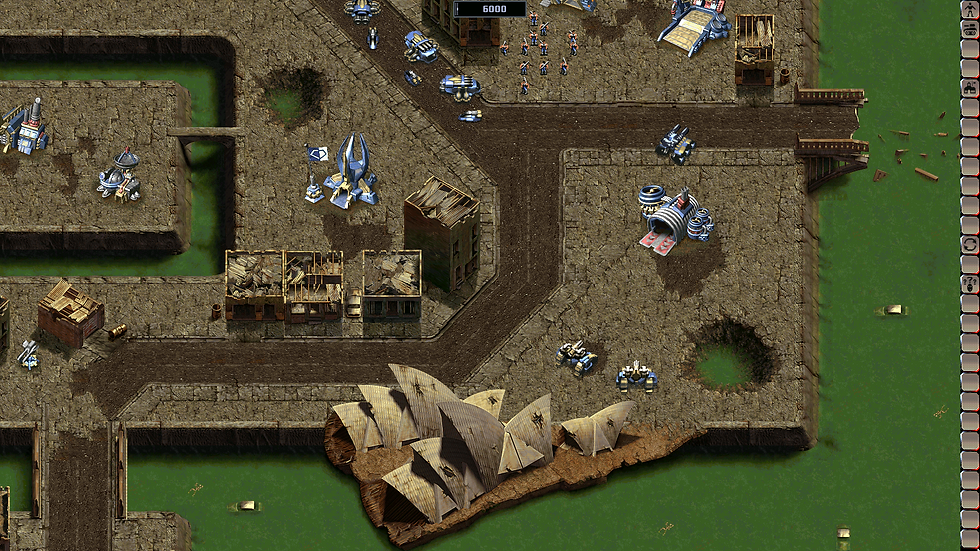
Once you have made all the settings you can start the shortcut normally and play the game in 1080p.
If errors occur such as flickering or blur effects, it might help to choose a different resolution or turn off all the modern gadgets on your graphics card.
In any case, the "couldn't create new unit", "unable to build" and "mission failing at random" bug should no longer bother you.



💯
thanks
Thank You
same here
working fine